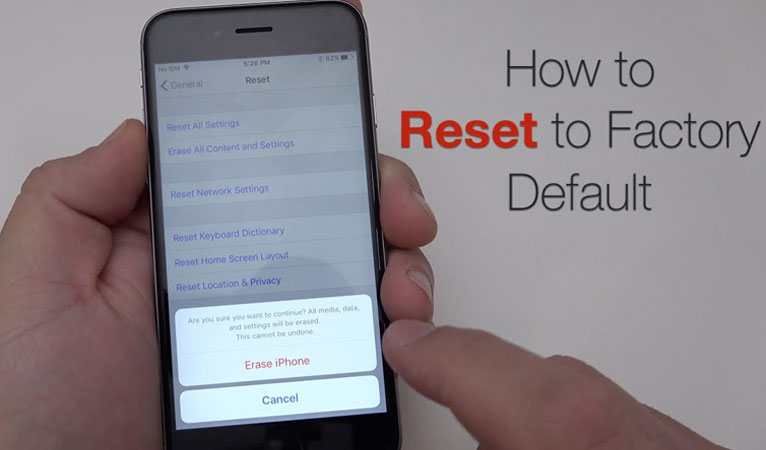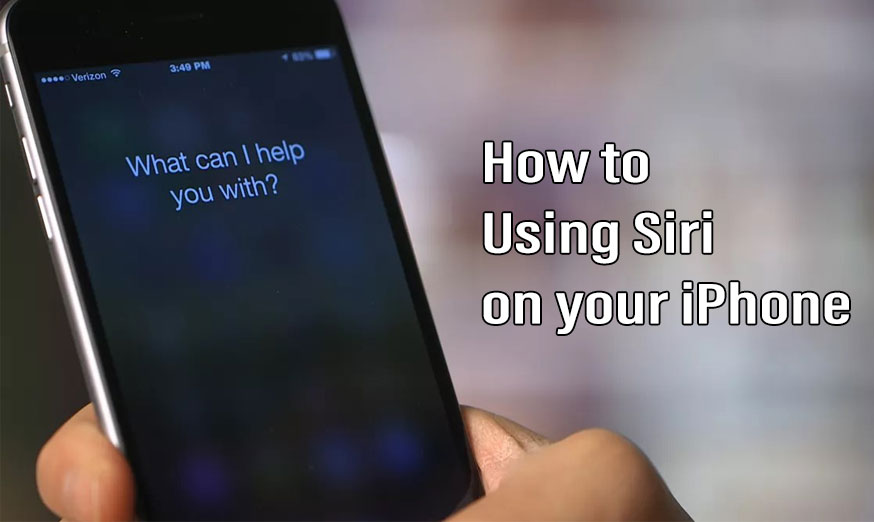iPhone 11 User Manual: How to Use the Phone Without Home Button
Apple iPhone 11 user manual is necessary for a newbie user. If you buy the iPhone 11 and don’t check the detailed first, you will get some trouble with using it. It will happen when you realized that the home button is gone. After that, you will think harder how to operate it and feel so confused.
iPhone 11 user manual without home button
Don’t be afraid guys. The Apple iPhone 11 user manual will help you to solve your problem with simple things. It is cool, and you are challenged to retrain your finger to use the new thing.
1. Unlocking Your Phone
Maybe you feel clumsy unlocking the phone without the home button. In this new iPhone series, you will use either Face ID or a passcode, then swipe up to opening and use the home button.
2. Navigating to the Home Screen
When you want to go to the home screen, maybe you always press the home button before. But with the iPhone 11, you just swipe up from the bottom of the screen.
3. Opening Control Center
If you want to open the control panel, just Swipe down on the right side of your screen. You don’t need to swipe up from the bottom of the screen.
4. App Switching
If you want to switch the applications, you will swipe left or right on the bottom side of the page between the applications that still open. No need to double click the home button.
5. Taking a Screenshot
When you want to screenshot the page of the website, some chat conversation, pictures and other things, you will do a simple thing. Just press the volume up also side button simultaneously.
6. Using Apple Pay
To use the apple pay, you will do a double tap of the side button like the apple watch. So, you don’t need to double tp the home button while it is locked.
7. Siri
An easy way to use the Siri is on hold down the side button.
8. Resetting Your Phone
To reset iPhone, you need some steps that more difficult and more complicated. In the previous series, you will do it by a press and hold the home and also power buttons. But in the iPhone 11, you must quickly tap the volume up and down button. After that press and hold the side button. This step will be different with the new Samsung Galaxy S21 5G series.
Well, you just need extra time to retrain yourself to use iPhone 11 user manual because it is a little bit different. But if you often use it in daily life, you will enjoy it. It just a matter of habit and learn something new.
iPhone 11 User Manual: How to Use the Phone Without Home Button Read More »